programmandolo con FTDI232 esterno
un arduino mini clone
cablato facendo attenzione ai pin gnd e cts da invertire
per programmarlo installare i nuovi driver
prima rimuovere i vecchi ftdi del macos come indicato nella guida
https://www.ftdichip.com/Support/Documents/AppNotes/AN_134_FTDI_Drivers_Installation_Guide_for_MAC_OSX.pdf
e poi installare i nuovi
nell'ide impostare arduino nano con bootloader vecchio
come fosse un nano v3 clone
allora siiii!!!!
design artigianato digitale, altre forme di interazione tra elettricità e forme
giovedì 4 aprile 2019
ardu nano v3 su mac
evvai
ora si può
https://blog.sebastian-martens.de/technology/connecting-arduino-nano-to-mac-os-x/
testato con la versione 1.5

ora si può
https://blog.sebastian-martens.de/technology/connecting-arduino-nano-to-mac-os-x/
testato con la versione 1.5

giovedì 14 giugno 2018
use of memory arduino like board ide
The most straightforward answer is:
The difference here is thatchar *s = "Hello world";will place Hello world in the read-only parts of the memory and making s a pointer to that, making any writing operation on this memory illegal. While doing:char s[] = "Hello world";puts the literal string in read-only memory and copies the string to newly allocated memory on the stack. Thus makings[0] = 'J';legal.
A more lengthy explanation would include what segments the memory is stored in, and how much memory is allocated:
Example: Allocation Type: Read/Write: Storage Location: Memory Used (Bytes):
===========================================================================================================
const char* str = "Stack"; Static Read-only Code segment 6 (5 chars plus '\0')
char* str = "Stack"; Static Read-only Code segment 6 (5 chars plus '\0')
char* str = malloc(...); Dynamic Read-write Heap Amount passed to malloc
char str[] = "Stack"; Static Read-write Stack 6 (5 chars plus '\0')
char strGlobal[10] = "Global"; Static Read-write Data Segment (R/W) 10
References
- What is the difference between char s[] and char *s in C?, Accessed 2014-09-03,
<https://stackoverflow.com/questions/1704407/what-is-the-difference-between-char-s-and-char-s-in-c> - Difference between declared string and allocated string, Accessed 2014-09-03,
<https://stackoverflow.com/questions/16021454/difference-between-declared-string-and-allocated-string>
lunedì 7 maggio 2018
path in windows a 64 bit
Note for Windows users on 64-bit systems
Progra~1 = 'Program Files' Progra~2 = 'Program Files(x86)'
https://confluence.atlassian.com/display/DOC/Setting+the+JAVA_HOME+Variable+in+Windows
Set the JAVA_HOME Variable
To set the JAVA_HOME variable:
- Locate your Java installation directoryIf you didn't change the path during installation, it'll be something like
C:\Program Files\Java\jdk1.8.0_65 - Do one of the following:
Windows 7 – Right click My Computer and select Properties > Advanced
Windows 8 – Go to Control Panel > System > Advanced System SettingsWindows 10 – Search for Environment Variables then select Edit the system environment variables - Click the Environment Variables button.
- Under System Variables, click New.
- In the Variable Name field, enter either:
JAVA_HOMEif you installed the JDK (Java Development Kit)
orJRE_HOMEif you installed the JRE (Java Runtime Environment)
- In the Variable Value field, enter your JDK or JRE installation path .If the path contains spaces, use the shortened path name. For example,
C:\Progra~1\Java\jdk1.8.0_65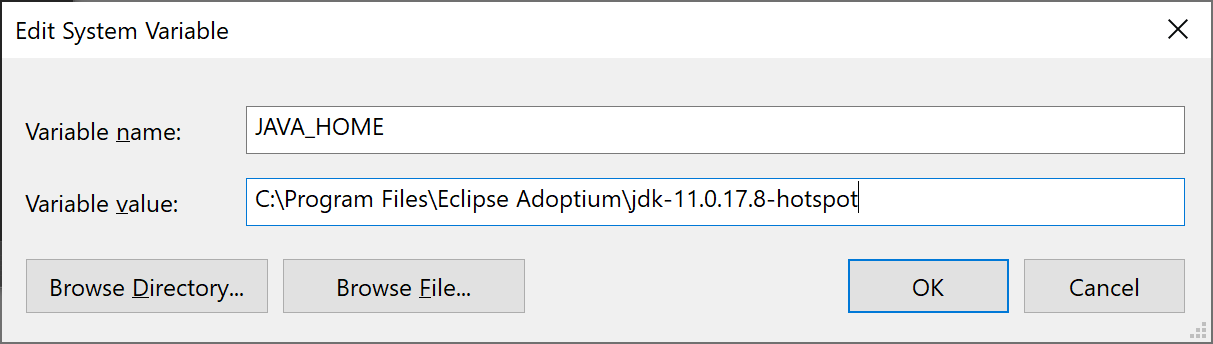 Note for Windows users on 64-bit systemsProgra~1 = 'Program Files'Progra~2 = 'Program Files(x86)'
Note for Windows users on 64-bit systemsProgra~1 = 'Program Files'Progra~2 = 'Program Files(x86)' - Click OK and Apply Changes as prompted
You'll need to close and re-open any command windows that were open before you made these changes, as there's no way to reload environment variables from an active command prompt. If the changes don't take effect after reopening the command window, restart Windows.
Set the JAVA_HOME variable via the command line
If you would prefer to set the JAVA_HOME (or JRE_HOME) variable via the command line:
- Open Command Prompt (make sure you Run as administrator so you're able to add a system environment variable).
- Set the value of the environment variable to your JDK (or JRE) installation path as follows:
setx -m JAVA_HOME "C:\Progra~1\Java\jdk1.8.0_XX"If the path contains spaces, use the shortened path name. - Restart Command Prompt to reload the environment variables then use the following command to check the it's been added correctly.
echo %JAVA_HOME%You should see the path to your JDK (or JRE) installation.
Last modified on Nov 14, 2017
giovedì 5 aprile 2018
apostrofi nei numeri - excel - openoffice - libreoffice
quando sbattete la testa con gli apostrofi nei numeri in excel di openoffice? si risolve così!!
Find '.+' (or similar) and Replace with '&' effectively re-enters the contents of cells. This can be used to 'strip' formatting automatically applied by Calc (often needed to 'clean' data imported from the clipboard or badly formatted files), for example, to convert text strings consisting of digits, into actual numbers (the cells must first be correctly formatted 'number'). The leading apostrophes, telling Calc to treat the numbers as text, are removed.
https://wiki.openoffice.org/wiki/Documentation/How_Tos/Regular_Expressions_in_Calc
lunedì 1 gennaio 2018
Google Chrome causing you 100 Disk Usage? This may be a fix for you.
I found my problem. It was a corrupt History file in Chrome.
I noticed the Clear Browsing Data (under More Tools) was not able to get a total for the "Browsing History" section.
Then from the Google Chrome Help Forum (Syd Hutchinson) I found this procedure:
Firstly make sure Chrome is switched off. Go into task manager and make double sure there are no instances of it running. If it has been open it is sometimes easier to close it and then reboot your machine to ensure it is closed. Now open file manager and go to C:\Users\*your id*\AppData\Local\Google\Chrome\User Data\Default. Replace *your id* with your user id. Now look for a file named History and delete it. Just that one file. If it was like mine it will probably be a large file. Mine was 500Mb. Close file manager and open Chrome and all should be ok. A new History file will be created and it will now be just a few kbs.
Deleting the one file "History" fixed the problem! Such a relief!
-Rick-
http://www.tomsguide.com/answers/id-2689679/google-chrome-causing-100-disk-usage-fix.html
I noticed the Clear Browsing Data (under More Tools) was not able to get a total for the "Browsing History" section.
Then from the Google Chrome Help Forum (Syd Hutchinson) I found this procedure:
Firstly make sure Chrome is switched off. Go into task manager and make double sure there are no instances of it running. If it has been open it is sometimes easier to close it and then reboot your machine to ensure it is closed. Now open file manager and go to C:\Users\*your id*\AppData\Local\Google\Chrome\User Data\Default. Replace *your id* with your user id. Now look for a file named History and delete it. Just that one file. If it was like mine it will probably be a large file. Mine was 500Mb. Close file manager and open Chrome and all should be ok. A new History file will be created and it will now be just a few kbs.
Deleting the one file "History" fixed the problem! Such a relief!
-Rick-
http://www.tomsguide.com/answers/id-2689679/google-chrome-causing-100-disk-usage-fix.html
sabato 18 marzo 2017
Grazie al fuoco
Ti ringrazio Energia del fuoco che mi fai digerire
digerire quello che vedo
digerire quello che mangio
digerire quello che sento
Che tu possa sempre ardere, purificare e nutrire il mio Essere
digerire quello che vedo
digerire quello che mangio
digerire quello che sento
Che tu possa sempre ardere, purificare e nutrire il mio Essere
Iscriviti a:
Post (Atom)


